Bezoekers analyse - Google Analytics
![]() U weet graag hoeveel potentiële klanten uw webshop bezoeken, welke producten ze bekijken, uit welke landen ze komen, en via welke websites en welke zoekwoorden ze op uw website terecht komen.
U weet graag hoeveel potentiële klanten uw webshop bezoeken, welke producten ze bekijken, uit welke landen ze komen, en via welke websites en welke zoekwoorden ze op uw website terecht komen.
Alle webshops van EasyWebshop zijn standaard voorzien van een bezoekersanalyse applicatie. Deze kunt u vinden bij Dashboard > Bezoekersanalyse.
Bezoekersstatistieken zelf installeren
De bezoekersanalyse applicatie van EasyWebshop kan gebruikt worden in combinatie met Google Analytics of met om het even welke andere bezoekersteller. Zo heeft u een nog completer overzicht van uw bezoekers.
Navigeer naar Instellingen > Modules > Statistieken.
Als Modules niet in het menu staat, pas dan eerst het gebruikersniveau aan naar Expert, bij Instellingen > Gebruikersniveau.
- Maak een account bij een aanbieder van webstatistieken
- Activeer de module Statistieken op EasyWebshop
- Kopieer de HTML code die u krijgt van de aanbieder en plak deze in het veld Statistieken code
- Kopieer de URL die u gebruikt om de webstatistieken te bekijken en plak deze in het veld Statistieken URL
- Klik op Opslaan
De statistieken code zal automatisch geplaatst worden op de juiste locatie op elke pagina van uw webshop.
Google Analytics installeren
Een veel gevraagde aanbieder van webstatistieken is Google Analytics. Google Analytics is gratis, toont geen icoon of reclame op de website en verschaft veel nuttige informatie.

De Google Analytics statistiek van de opstart van EasyWebshop.
Hieronder ziet u de procedure voor het zelf installeren van Google Analytics:
Stap 1: Een account bij Google aanmaken
Als u reeds een account heeft, kunt u de eerste stap overslaan. Als u in het bezit bent van een Gmail adres bent u ook in het bezit van een Google Account.
In alle andere gevallen kunt u een account maken bij Google Analytics. Plaats eventueel de interface in het Nederlands.
Klik op Nu registreren.
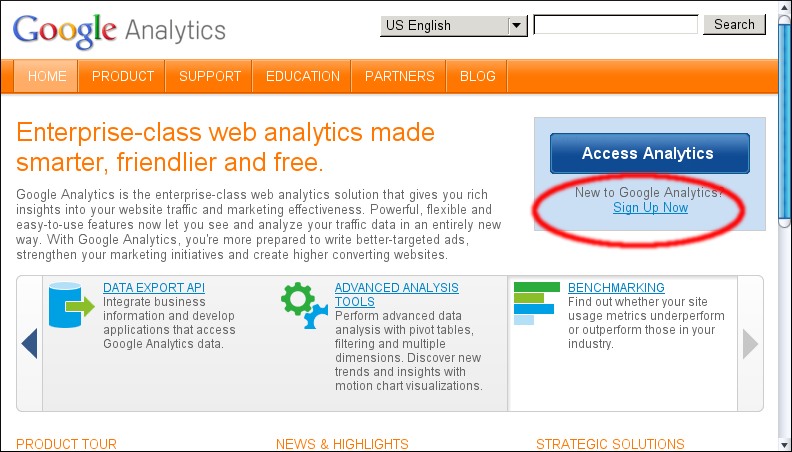
Klik op Nu een account maken. Hiermee maakt u een Google Account.
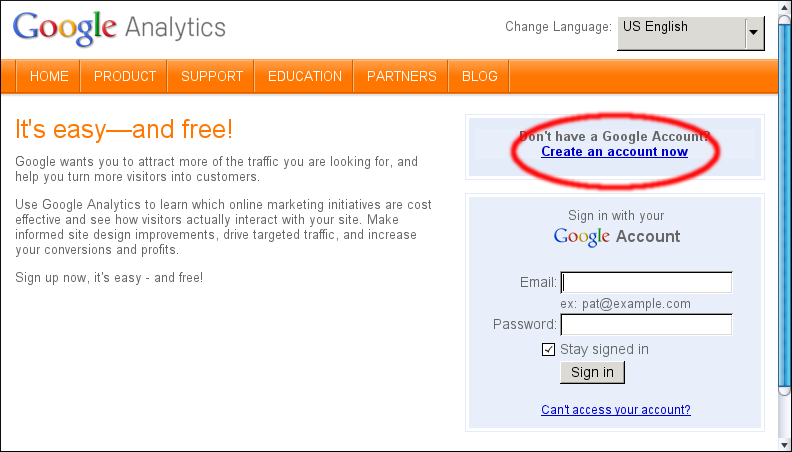
Vul alle gegevens in en klik op Ik ga akkoord. Maak mijn account..
U ontvangt een confirmatie e-mail van Google. Klik op de link in deze e-mail om de account te confirmeren.
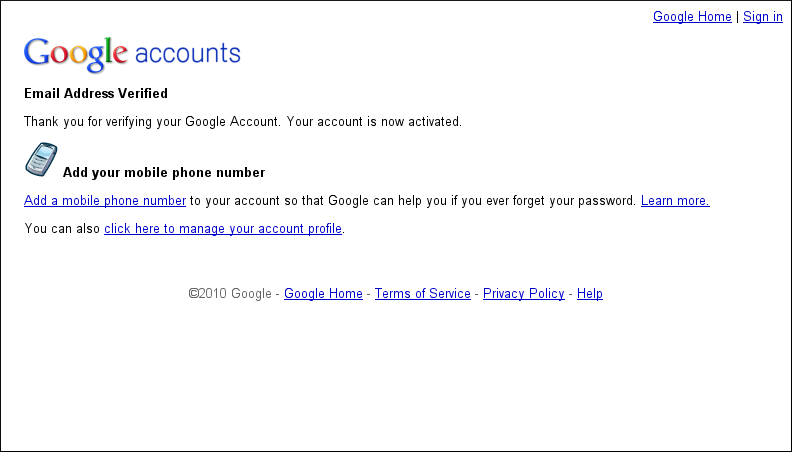
Stap 2: Aanmelden voor Google Analytics
Als u reeds een Google account had, dan kunt u vanaf hier beginnen.
Log in op Google Analytics. Klik op de blauwe knop Google Analytics gebruiken. Vul uw e-mail adres en gekozen wachtwoord in.
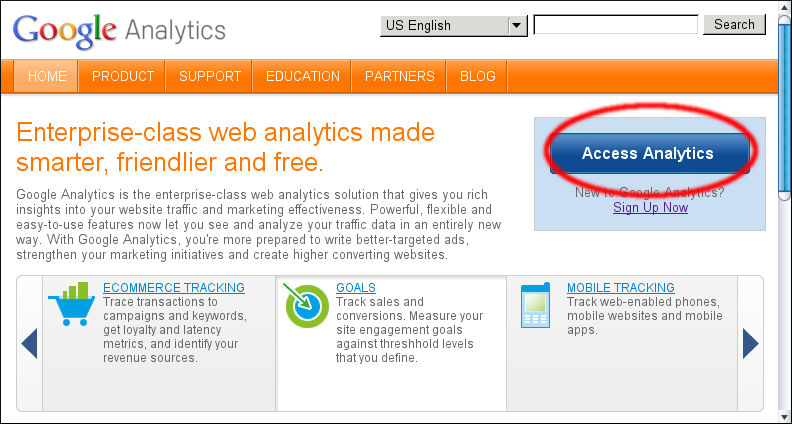
Meld u aan voor Google Analytics
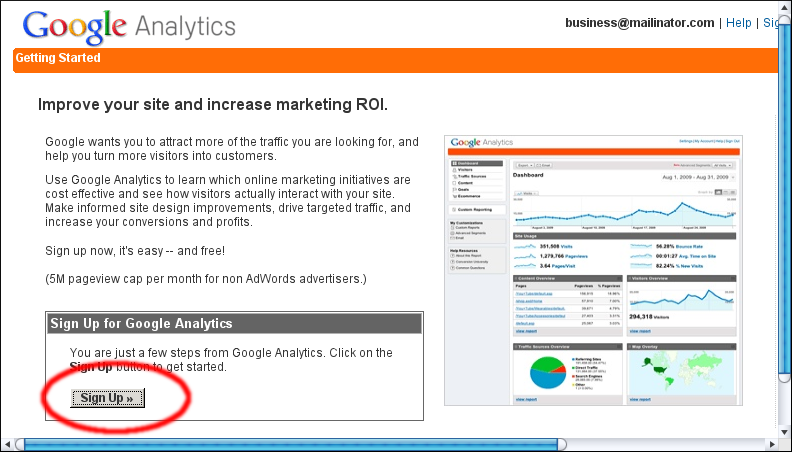
Vul de gegevens van uw website in en klik op Verder.

- Vul het formulier in
- Accepteer de gebruikersovereenkomst
Stap 3: Google Analytics Trackingcode installeren
U bent nu aangekomen bij de belangrijkste stap: kopieer de code die u krijgt van Google Analytics. Wees gerust, u hoeft niets van de code te begrijpen. Selecteer de volledige code - zodat deze blauw wordt - en klik rechts op de selectie. Kies dan voor Kopiëren.
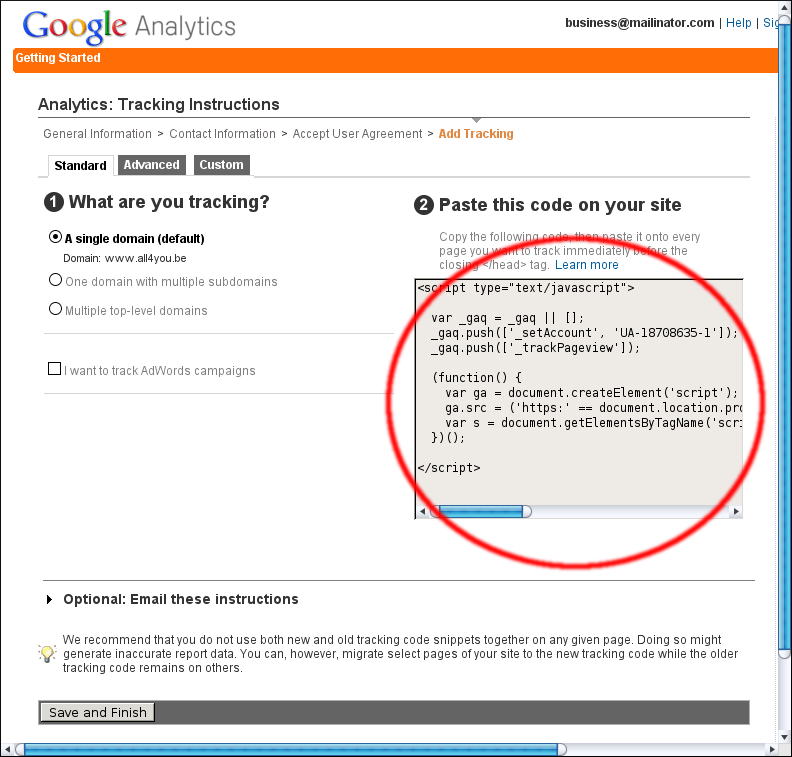
- Navigeer op EasyWebshop naar Instellingen > Geavanceerde opties > Statistieken.
- Activeer de module.
- Plak de code van Google Analytics in het veld Statistieken code. Dit doet u door uw cursor in het veld te plaatsen, rechts te klikken en voor Plakken te kiezen.
- Vul bij Statistieken URL deze URL in:
https://www.google.com/analytics/settings/home - Klik op Opslaan.
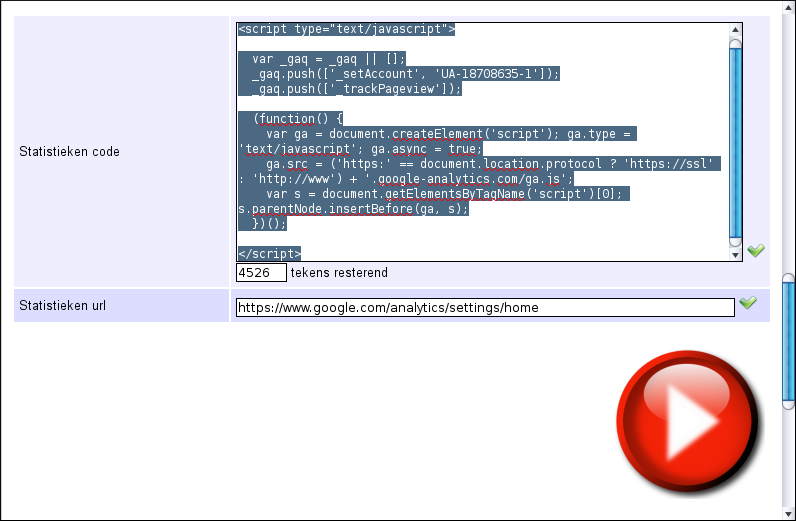
Klik op Opslaan en Beëindigen op de website van Google Analytics.
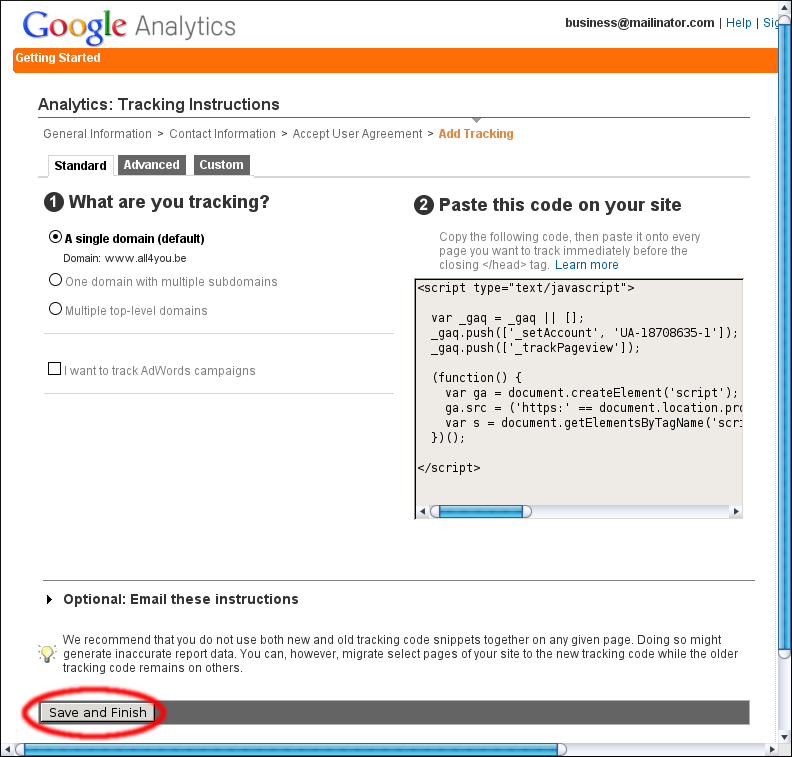
Gefeliciteerd! Uw statistieken zijn nu geïnstalleerd. Klik op Rapport weergeven om de statistieken te bekijken. In het begin zal er nog weinig te zien zijn. Pas na 24u zijn de statistieken volledig actief.
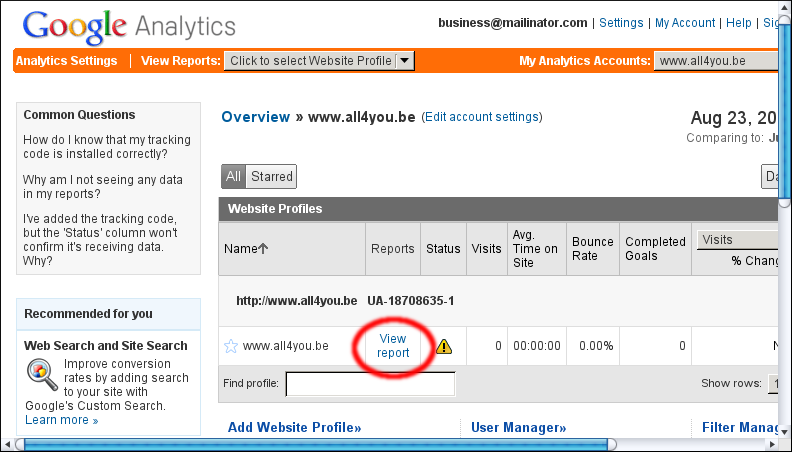
U kunt de tracking code van uw website altijd terugvinden op Google Analytics, klik op de betreffende website op Bewerken, klik dan op Status controleren bij Informatie over het hoofdprofiel van de website.
Volgende pagina: Filters
- Introductie
- Product beheer
- Webshop configuratie
- Account en webshop Instellingen
- Betaalmethoden en Betaalproviders
- Facturen, algemene voorwaarden en BTW
- Verzendkosten instellen
- Kortingen en toeslagen instellen
- Domeinnamen registreren en verhuizen
- Meertalige webshop
- Connecties maken met externe platformen
- Webadressen personaliseren
- Meerdere webshops beheren (Multishop)
- Automatische e-mails naar klanten
- Een mooie lay-out ontwerpen
- Bestellingen beheer
- Marketing
- Modules
- Back-ups nemen en gegevens exporteren
- E-mail en webmail
- Beheerdersaccounts
- Grote productfoto's uploaden
- Twee factor authenticatie
- Labels
- Meta tags - Website verificatie
- Chatfunctie
- Slideshow
- Bezoekers analyse - Google Analytics
- Filters
- Kassasysteem (POS)
- Formuliervelden
- Digitale of virtuele producten
- Symcalia reserveringssysteem
- Gastenboek
- De helpdesk contacteren
